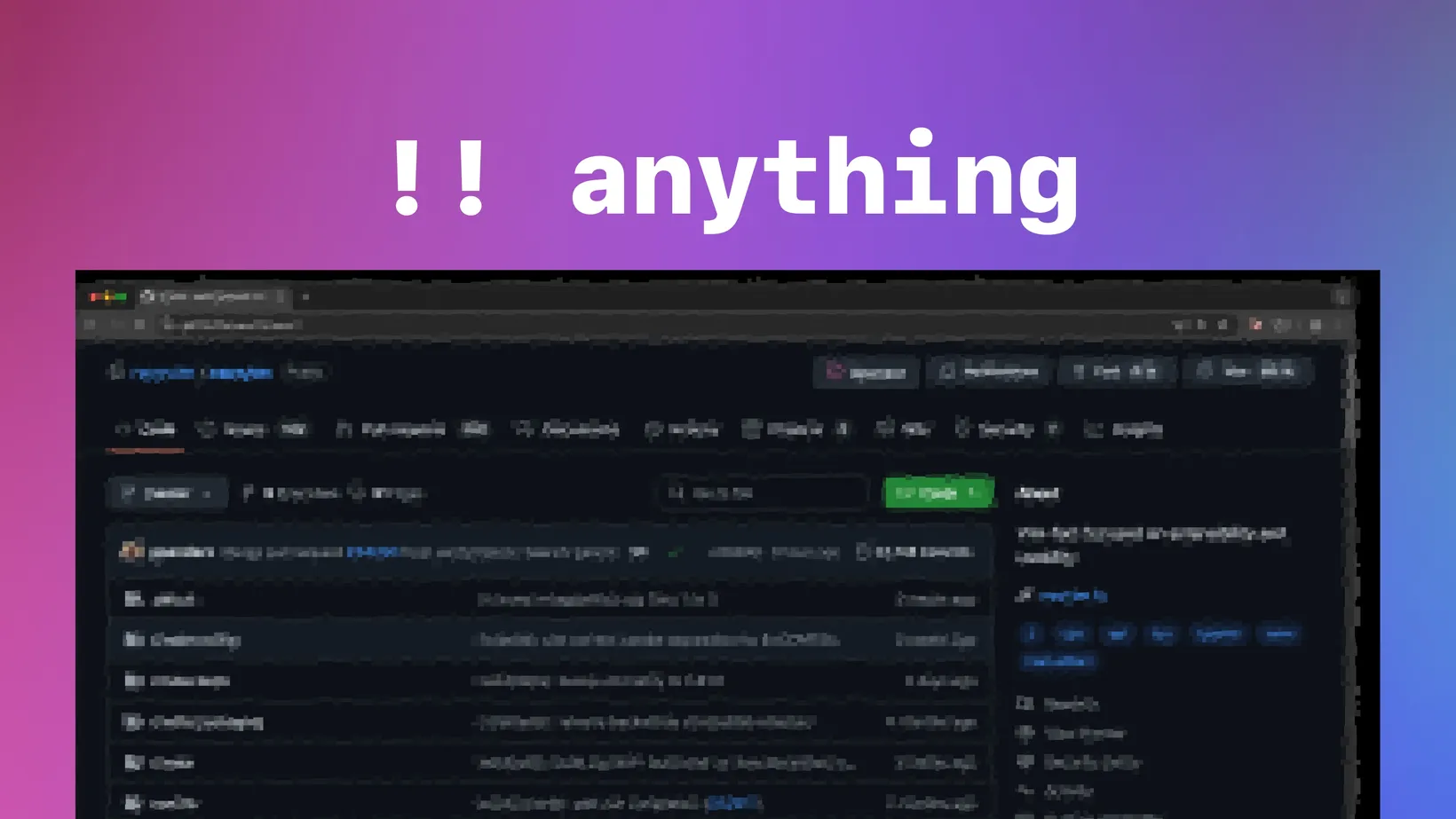Instantly Open Any Website Using Raycast
Using an open-source search engine and Raycast, I can get to any website I want instantly. In this post, I’ll show you how it works and why it’s changed the way I browse the web.
SearchXNG
The search engine I use is called SearXNG. It’s open-source and runs as a Docker container on your machine. You simply forward port 8080, and you’re ready to go.
See the SearXNG Docker Container instructions for how to set it up.
For example, if you search for GitHub NeoVim, you’d expect the first result to be github.com/neovim/neovim. This works for a variety of queries:
- Searching my own name, “joshmedeski”, puts my website first.
- Searching for “joshmedeski blazing fast window management” brings up my blog post as the top result.
- Typing in “imdb andor” quickly brings up the IMDB page for the TV show, Andor.
Leveraging Search Engine Skills
Most of us use search engines every day and have developed a sense for what results our keywords will produce. When you know you always want the first result, many search engines offer a “get lucky” feature—essentially rolling the dice to jump straight to the top hit.
Introducing “Bangs” and Auto Redirects
A key part of this workflow is the use of bangs. DuckDuckGo popularized the concept with exclamation points that redirect your search to specific sites.
But SearXNG takes it further with a double bang auto redirect. When you use !! at the start of your query, you’re automatically redirected to the first result.
Example Searches
!! GitHub NeoVim→ Instantly opens the NeoVim GitHub page.!! Paris France→ Redirects to the Wikipedia entry for France.
Even if the first result isn’t perfect, it’s almost always contextual and relevant.
Setting Up with Raycast
Here’s how I have it configured:
Create a quicklink in Raycast with the following URL:
http://localhost:8080/search?q=!!%20{argument name="term"}- Double bangs (
!!) trigger the auto-redirect. - The search engine runs locally on
localhost:8080. - The API endpoint is
/search. - The query includes
!!and the search term as arguments, which you can pass into Raycast.
When I type !! and hit tab, Raycast prompts for the term. I enter what I want, and ARC gives me a preview window with the result.
Supercharging with a Keyboard Shortcut
I took it a step further by binding the command to ⌥ + 1. Since the exclamation point is on the 1 key, it’s a fast, muscle-memory shortcut to trigger a search.
Now, I just type the shortcut, enter my keywords, and instantly jump to the page I want—like T-Mux’s documentation or any other site.
Why This Workflow Works for Me
- No need for bookmarks: If I know what I want, I can get to it with keywords.
- Minimal management: I don’t have to organize or maintain anything.
- Accuracy: I rarely end up on irrelevant pages.
- Efficiency: This method is fast, smart, and leverages my existing search skills.
Traditional search engines have almost disappeared from my workflow. For research-heavy browsing, I use a different tool (which I’ll cover in a future post).
That’s an overview of how I use “searching” and Raycast together to instantly redirect to any website.
Sign-Up for New Posts
Stay in the loop and get the latest blog posts about dotfiles sent to your inbox.
Or use the